Configuring Your Job
If you followed the Quick Start, you should have the ClusterRunnerDemo project checked out in your home directory. If you haven’t, we suggest you go back and do that first.
In this tutorial, we’ll walk through configuring the ‘Simple’ job you ran in the ClusterRunnerDemo project. In order to keep the Simple job simple, we created an example that requires no additional packages to be installed on your machine.
The Simple job will simulate running 10 tests concurrently, with each test taking 10 seconds to run and echoing all of the integers between 1 and 10.
clusterrunner.yaml
Before you start configuring your jobs, you’ll need to create a config file. ClusterRunner looks for a file named clusterrunner.yaml in your root project directory.
~ $ cd ~/ClusterRunnerDemo
~ $ vim clusterrunner.yamlJob Name
Next, give your job a name. Because this is a simple job created for demonstration, we have chosen the name ‘Simple’. Creative, no?
Simple:This is a root-level yaml element. The next yaml sections we’re going to add should be indented one level from here.
setup_build:
What setup step do we need for our simple job? Nothing really, but for demonstrative purposes, let’s output a simple message.
setup_build:
- echo 'Performing setup'Typically, this is where you would ensure that all necessary services are started, as well as run make if needed.
teardown_build:
Similarly, we don’t have any necessary teardown steps to clean up after this build. But lets add one anyway.
teardown_build:
- echo 'Performing teardown'In more complex jobs, you would undo any global state that was set on this machine during the build.
atomizers:
Now we’re getting to the good stuff! Here’s where you tell ClusterRunner how to “atomize”, or break apart, your tests into individually runnable units.
Your atomizer command should generate a list of parameter values that will then each be fed into the commands section.
For this example, we want to run ten “tests” where each test just echoes a number between 1 and 10. We do that by exporting
an environment variable, which we named $TOKEN, to contain each of the values 1 through 10.
atomizers:
- TOKEN: seq 1 10This means that the commands section will be executed ten times, with each execution having the $TOKEN environment
variable set to one of the values 1 through 10.
(In the command above, seq is a Unix utility for generating ranges.)
commands:
This is the most signficant part of the configuration where you specify how to run your test. As stated earlier, the Simple job will simulate a 10 second test that echoes one of the numbers between 1 and 10 to the console.
commands:
- cd $PROJECT_DIR
- sleep 10
- echo $TOKENNotice how we incorporated the environment variable, $TOKEN, from the atomizers section.
This is how the atomizers and the commands sections interact.
max_executors:
You could set this to blank, but because we are demonstrating…
max_executors: 10Obviously, because we are only running 10 tests, there is never going to be a need to use more than 10 executors for this particular job.
By default, if you don’t specify max_executors, ClusterRunner will allocate every executor available on the slaves until the job runs out of atoms to work on. It may sound desirable to never specify max_executors, but if you are running jobs that have diminishing returns as you scale horizontally, you may want to restrict the number of executors that a single build can hog so that other builds can utilize those executors instead.
The finished product
Putting it all together, your clusterrunner.yaml file will look like this:
Simple:
max_executors: 10
setup_build:
- echo 'Performing setup'
teardown_build:
- echo 'Performing teardown'
commands:
- cd $PROJECT_DIR
- sleep 10
- echo $TOKEN
atomizers:
- TOKEN: seq 1 10The order of the sections does not matter.
You should take some time to tweak the Simple job configuration and see how it affects the build artifact you get returned. Be adventurous!
Try:
- writing some files to $ARTIFACT_DIR/
- writing some invalid shell commands
- performing a random ‘exit 1’
and just run:
~ $ clusterrunner build --job-name Simpleto check out the new results! The ./build_results/ directory should be updated every time you execute a build. See the Build Result Format page for details.
More practical examples
The Simple job just spins ClusterRunner’s wheels. If you’d like to view a real test suite, inspect the
‘PHPUnit’ and ‘Nose’ jobs in ClusterRunnerDemo’s clusterrunner.yaml.
Make sure you have phpunit and/or nosetests installed, and try running the respective ClusterRunner jobs!
~ $ clusterrunner build --job-name PHPUnit
~ $ clusterrunner build --job-name Nose